How to create subcircuit with bundle
In this tutorial, we will create a subcircuit with bundle pins to connect a whole set of control signals.
![]()
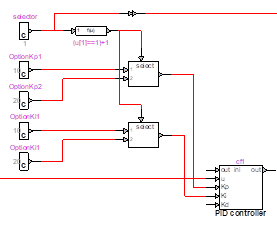
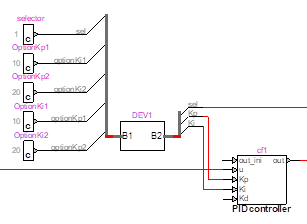
1. Isolate the part of the EMTP model that will make the subcircuit.
![]()
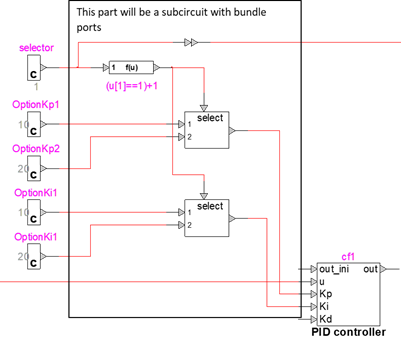
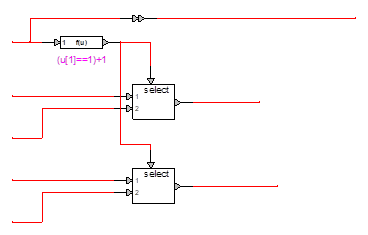
2. A subcircuit needs to have special symbols called "Port Connectors" which indicate which signals in the subcircuit are available for connection through the parent symbol.
In Options/Subcircuit, select "New Port Connector" and create the different ports of your future subcircuit. Select the Bundle option, add the pins and give a port name.
Click on Place to add the Port to the design.
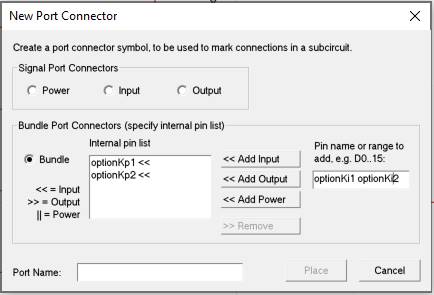
For the bundle with 5 inputs:
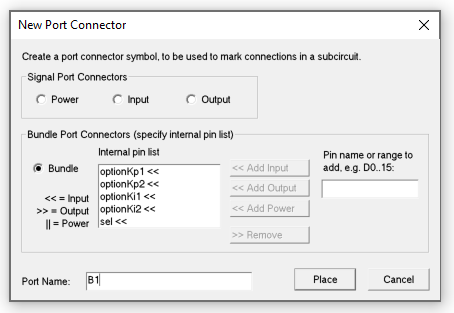
For the bundle with 3 outputs:
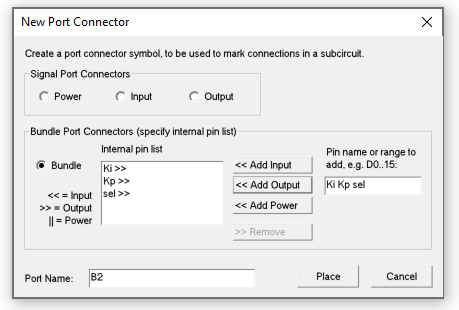
Once the bundles are placed on the design, the circuit is like this:
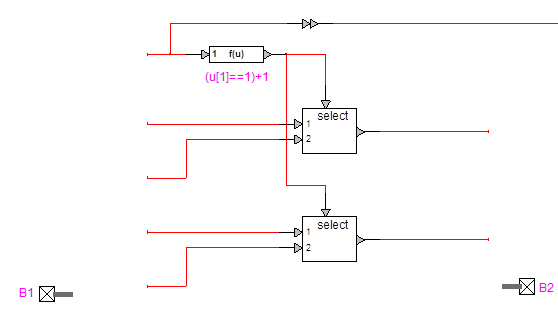
3. For each port, connect the pins to the signal.
a. Draw the bundle out of the port
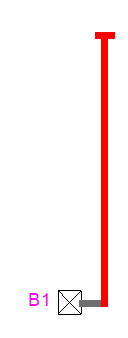
b. Right click on the bundle and select breakout
c. All pins added in the breaker should be visible. Delete the one you do want in the breakout or click OK to have all of them. Several breakouts may be used.
You may re-order the signal before clicking OK.
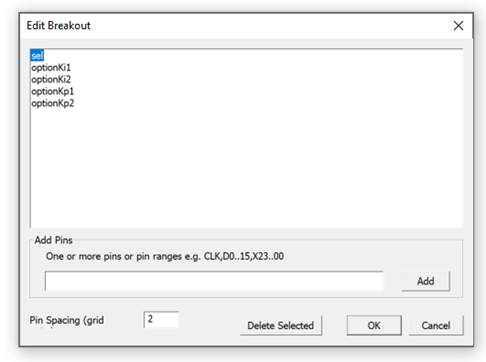
d. Place the breakout on the bundle and connect to the circuit.
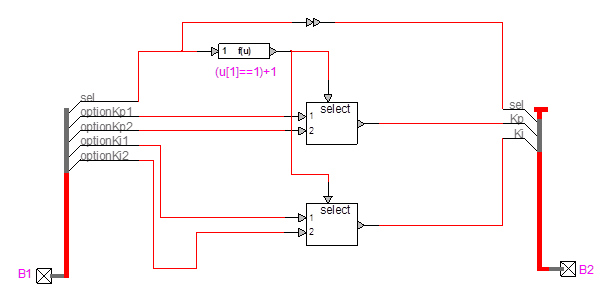
Note: on the top of the design, the signal of the two breakouts are connected to each other. In this case, a control signal connector (Pseudo Devices library) must be added.
4. Select all the devices and ports. You can select the entire interconnected circuit section using:
· the mouse pointer and selecting with a bounding box
· hold the Ctrl button and double-click on any one of the devices, it will select the entire (physically) interconnected circuit
5. Open the subcircuit wizard (Options/Subcircuit/Create Subcircuit Block).

6. In "Quick Subcircuit" section, specify a name for the symbol. The symbol name is different than the device name which is an attribute of each instance of the symbol.
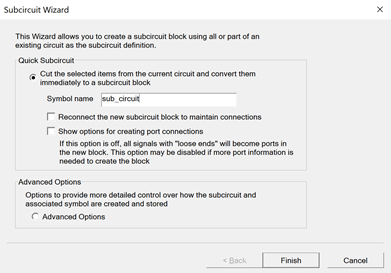
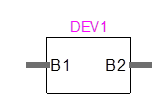
7. Connect the newly created subcircuit to the rest of the design using the same breakout technic
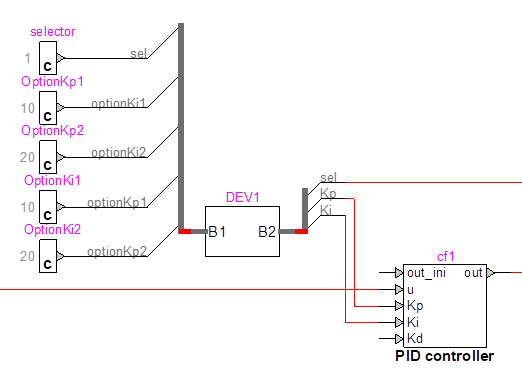
8. A mask may be added and the symbol modify.


