How to upgrade a network license version
• License type: Network
When an upgrade of EMTP-RV is installed, the license file of the server must be updated.
• Solutions:
If you do not have the new version license file yet, on the server:
- Go to EMTP License Server folder (by default: C:Program FilesEMTP License Server). The path of this folder can be found in the Config Services tab of the FlexLM license manager, under ‘Path to the license file’.
- Sent the license file emtp_server_license.lic to support@emtp.com asking for an upgrade.
Note: The process can be accelerated by using the Request license file/email activation option of the EMTP Activation Utility.
- An new license file will be sent to you very shortly by e-mail.
- Go to the next step.
If you have the new version license file, on the server:
- Place the new license file emtp_server_license.lic in the EMTP License Server folder, i.e. the same folder as the “lmgrd.exe” application (by default: C:Program FilesEMTP License Server).
- Run the FLEXlm License Manager Utility software (start > programs > EMTP License Server)
- Go to the Start/Stop/Reread tab and click on the Start Server button. Check the status message at the bottom of the window to make sure the server started successfully.
Try to open EMTP on a client machine. If the software opens without any error messages, the upgrade is done successfully.
• Common problem:
When opening EMTP-RV on the client machine, the following error message pops up:
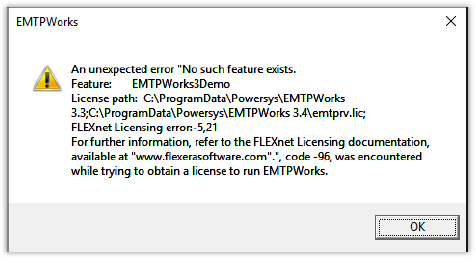
• Troubleshooting:
Go see: An unexpected error “No such feature exists”


