• License type: Network
1. Choose your license server machine. This will normally be a file server on your network that will be available when any other computers on the network are in use. If the license server is not running, the EMTP software cannot be run. The license server can only be run on the single system that it is licensed for.
2. You can access the EMTP-RV download page from here, using the login and password you received by mail.
3. Download and run the license server installer (EMTP-RV_Server_Setup.exe).
4. Once it is installed, run the FLEXlm License Manager Utility software (start > programs > EMTP License Server) and go to the “System Settings” tab.
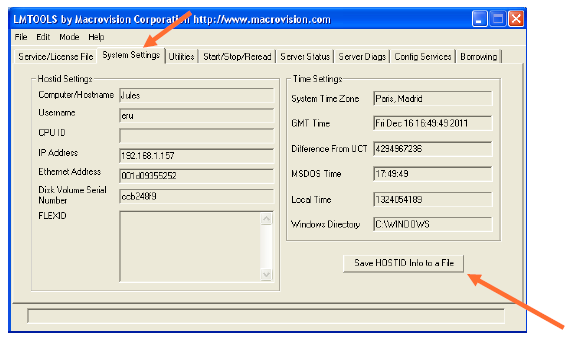
5. Click on “Save HOSTID Info to a File” to save this information in a file named network_hostid.txt
6. Send the file network_hostid.txt to support@emtp.com. In order to accelerate the treatment of your request, please add to your mail the activation code we previously sent to you.
7. Now we should have received your request. A license file will be sent to you very shortly by e-mail (it can take up to 48 hours).
8. Open the license file (emtp_server_license.lic) provided to you using Notepad or any other plain-text editor. You will see a line in this file like this one:
SERVER server_name hosted
The server name must match the network name of your server. If this is not done already, change the name as needed. Do not change the hostid value; this will corrupt your license. It must look like this line:
SERVER John f04da2344c9c
9. Place the license file emtp_server_license.lic in the EMTP License Server folder, i.e. the same folder as the “lmgrd.exe” application (by default: C:Program FilesEMTP License Server) and start again the FLEXlm License Manager Utility.
10. Go to the “Config Services” tab.
11. Click the Browse button next to the "Path to the lmgrd.exe file" item
12. Locate the lmgrd.exe item in the EMTP License Server folder
13. Click the Browse button next to the "Path to the license file" item
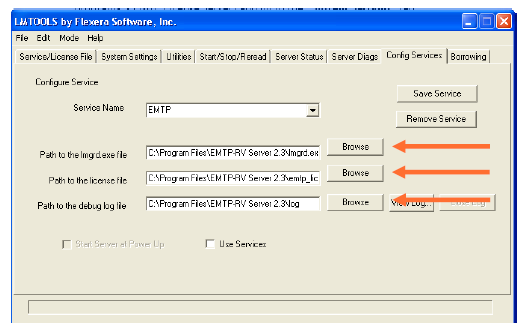
14. Locate the license file you copied into the same folder.
15. Click the Browse button next to the "Path to the debug log file"
16. Write an arbitrary name for your log file and click on open.
17. If you wish to have the license server start automatically when your system starts up, checkbox the “Use Services“ switch and the “Start Server at Power Up” checkbox.
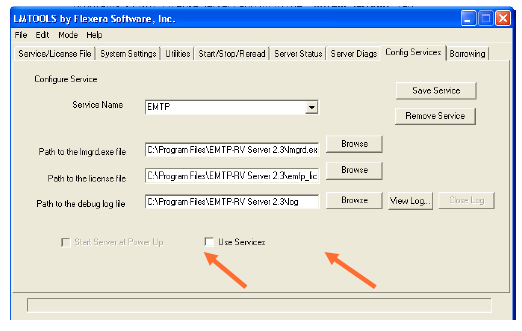
18. Go to the “Start/Stop/Reread” tab and click on the “Start Server“ button. Check the status message at the bottom of the window to make sure the server started successfully.
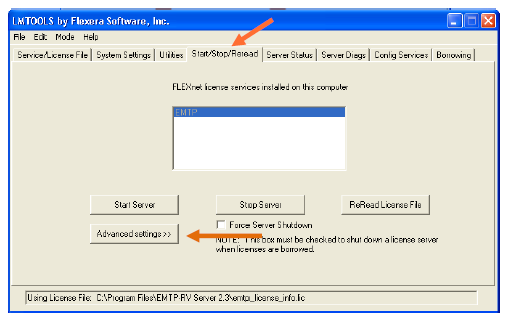
19. To check your server operation, go to the Server Status tab, and click on the “Perform Status Enquiry” button. Scroll to the end of the status text displayed in the box below and verify that it shows that all licenses are available for use.
A. Installing EMTP-RV on the client machines
To install EMTP-RV on each client, you can follow the EMTP-RV installation guide:
EMTP-RV_Network_Installation_Guide_Client.pdf
B. Problem and troubleshooting
Do not forget to configure your firewall and your security settings to allow connections between the server and the clients. If you have a doubt, you can deactivate the firewall on all the machines and try again.