• License type: Network
The client must be connected to the server in order to access the license file. Make sure the client machine is connected to the server hosting the network license. In some cases, the server firewall can restrict the license access. In order to determine if the firewall blocks the client connection to the EMTP License Server, turn off momentarily the Firewall of the server. If EMTP starts properly, the problem is from the firewall.
• Solutions:
On server side:
- Remove restrictions of the TCP Inbound Ports 27000 to 27008 of EMTPWorks. To do so, go to "Windows firewall" -> "Advanced parameters". In both "Inbound rules" and "outbound rules", click on "New rule".

If theses ports are already being used by another application, change the assigned port used by the FlexLM license manager:
If this does not correct your issue:
- Specify the default port and add it to the firewall exceptions on the server.
- Add the port number to the SERVER line of the license
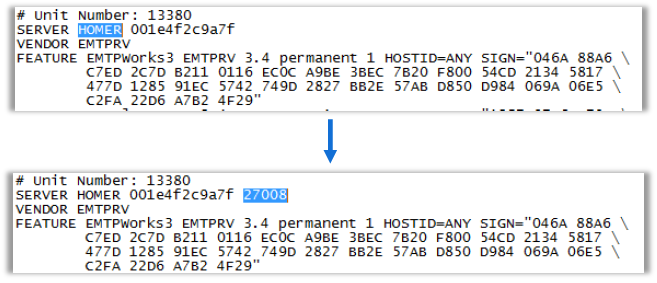
- Check that license file is actually in "C:\ProgramData\Powersys\EMTPWorks X.X" where X.X is your EMTP version. It may be located in another sub-folder of "Powersys".
Note: The ProgramData folder can be hidden. See instructions here to show hidden files.
On the client side:
- The procedure used for the server can also be applied to the client if the client firewall blocks the connection.